Jailbreak iOS 6 beta 4 Tethered iPhone 4, 3Gs, iPod touch 4g Using Redsn0w [Video Tutorial]
Tethered Jailbreak iOS 6 iPhone 4, 3Gs, iPod Touch. With Apple’s recently released beta 4 firmware, Musclenerd of the iPhone Dev team has confirmed jailbreak support. Even though the utility hasn’t been upgraded to natively recognized the ipsw, RedSn0w 0.9.13dev 3 still works. With some slight tweaking and a simple workaround, developers will be happy to know that they can still test their packages on the fourth 6.0 beta.
Just as before, this isn’t an UnTethered jailbreak and it’s required to preform a tethered boot every time the device is turned on. Additionally, this procedure is only compatible with the iPhone 4, iPhone 3Gs and the iPod Touch fourth-gen. Support for the various 4s and iPad models may be added at a later date once the firmware is publicly released.
Tutorial to Jailbreak iOS 6 on the iPhone 4, 3Gs and iPod Touch with Redsn0w on Windows and MAC:
Before we proceed with the Tethered Jailbreak iOS 6.0 tutorial, you will need to download the official third beta firmware (not beta 4) from Apple’s Developer center.
1. Download Redsn0w v0.9.13dev3 for either Windows or Mac. After unzipped, open and run the RedSn0w program.
2. Connect the device to your PC via the usb cable. At this point, it’s easiest to set the device to DFU mode. This can be accomplished by holding down both the lock and home buttons together for a total of 10 seconds, then, let go of the lock button and continue holding the home button for an additional 15 seconds. You’ll know you’ve correctly entered DFU mode if the screen is black and redsnow recognizes the device towards the bottom of the window.
3. Click on Extras and then Select IPSW. When asked, browse for your 6.0 beta 3 firmware. Click OK once it’s properly identified the firmware. Remember, you’ll receive an invalid Unsupported IPSW error if you try to use beta four.
4. Navigate back to the main screen in the Redsnow utility and select the Jailbreak option. It will then begin the automated process of patching the firmware. Once finished, an options page will appear. Simply verify that the install SSH option is checked and continue. After it’s finished the process on your device, it will start to normally reboot.
5. Exit and reopen Redsn0w on your windows or Mac computer. It’s now time to set the iPod or iPhone back into DFU mode (follow the easy instructions listed in the second step).
6. Once DFU mode has been entered, go to Extras >Select IPSW and point the program at the iOS 6 beta 3 firmware. After selected, an identification prompt should appear, click ok to dismiss it. Finally, to finish this tutorial, click the Just Boot button and Redsn0w will boot the device into a tethered state. When you see the pwnapple logo instead of the standard Apple boot logo, you’ll know you’ve successfully jailbroken. Now just wait for the device to turn back on.
As one last note, this jailbreak will not install Cydia on your ios device. To install tweaks and apps, you’ll need to download an SSH program that has command line functionality. To obtain your basic local IP address, go to the Settings application > Wi-Fi and tap the blue arrow. If you have any problems following the detailed instructions, refer to the simple video below.
That’s the complete Tethered Jailbreak iOS 6.0 beta 4 Redsn0w Tutorial Guide.
Newest iOS 6 Jailbreak News and Notifications. Signup Now: Free!
You’ll automatically receive full written blog posts through email once they’re published on JailbreakingiOS6
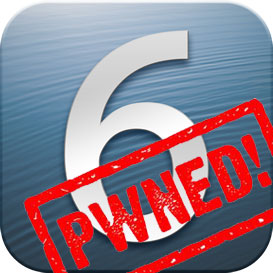



Ever since iOS 6 came out there hasn’t been a single jailbreak for the 4S users. ):
i think you mean ios 5
No.. I think he means iOS 6..
It?¦s in reality a great and helpful piece of info. I am satisfied that you just shared this helpful information with us. Please stay us up to date like this. Thanks for sharing.
Very good article.Really looking forward to read more. Will read on…
Woah this blog is wonderful i like studying your posts. Keep up the great paintings! You realize, lots of persons are hunting around for this info, you could aid them greatly.