UnTethered Jailbreak 8.1 Tutorial Using Pangu for Mac OS X: iOS 8 Through 8.1 Jailbreak for All iDevices - Today, in what’s undeniably been an incredibly long wait since the Pangu Team’s initial release of their Untethered iOS 8 jailbreak utility for 8.1, the group has finally updated their tool to completely jailbreak 8.1 UnTethered on all iDevices with complete, and native, support for Mac OS X. In other words, Mac owners can now jailbreak their iPhone, iPod touch or iPad models running iOS 8 through 8.1 without having to fuss with getting Windows installed. As with the corresponding on-click Windows variant of Pangu for iOS 8, the Mac iteration is capable of Jailbreaking 8.1 on the iPhone 6 Plus, iPhone 6, iPhone 5S, iPhone 5C, iPhone 5, iPhone 5s, the iPod touch 5th generation, as well as the iPad Air 2, iPad mini 3, the original iPad Air, iPad mini 2, iPad 4, the original iPad Mini, iPad 3 and, finally, the older iPad 2. Surprisingly jailbreaking iOS 8.1 is extremely simple using the latest Pangu for Mac OS X utility, it’s one of the easiest jailbreaks yet! Continue reading past the break for information on the aforementioned iOS 8.1 jailbreak utility and the Pangu for Mac download link to jailbreak your iDevice running 8.1 Untethered.
Jailbreak iOS 8 Through 8.1 Untethered - Pangu For Mac OS X: All iDevices 
First and foremost, if you have a Windows-based PC and you’re interested in jailbreaking iOS 8, follow our earlier guide in lieu of this brief guide.
As outlined above, the new Pangu jailbreak 8.1 tool for Mac supports the following iDevice models running iOS 8.0, 8.0.1, 8.0.2 and 8.1:
- iPhone 6 Plus
- iPhone 6 (all carriers)
- iPhone 5S, 5C, iPhone 5
- iPhone 4S
- iPad Air 2 and 1
- iPad Mini 3, 2, 1
- iPod Touch 5th gen
- iPad 4, 3 and the older iPad 2
Jailbreak iOS 8.1 Requirements For Mac: All iPhone, iPod And iPad Models
In-depth iOS 8 Jailbreak 8.1 Untethered via Pangu for Mac OS X tutorial from iCrackUriDevice.
Before downloading Pangu for your Mac, and proceeding with this Untethered iOS 8 jailbreak tutorial, ensure that you meet the following requirements, as everything outlined below is crucial to the success of the Untethered jailbreak on Apple’s latest iOS 8 firmware(s).
If your device was updated through the OTA (over-the-air) update portion of the Settings app, you’ll need to follow the pre-Jailbreak instructions below. Also, ensure that you disable passcode and Find my iPhone, both of which cannot be set when jailbreaking - this is very important.
Any OS X-based Mac computer; again, if you own a Windows PC, follow this guide to successfully jailbreak iOS 8.1.
The latest version of iTunes, in addition to the brand new Pangu for iOS 8 Mac OS X jailbreak 8.1 utility, can be found linked to in the download section listed below.
Pre-Jailbreak iOS 8 Instructions For Devices That Updated Through Settings
iCrackUriDevice’s latest weekly Jailbreak episode that addresses the safety of Pangu and Jailbreaking.
As stated above, if you updated your device through Apple’s OTA update feature, and/or you want to ensure that you won’t encounter issues during the process, follow the below steps to guarantee that your device will be jailbroken successfully.
1. Plug your iPhone, iPad or iPod into your Mac via USB, launch iTunes and initiate a complete backup.
2. Restore to iOS 8.1 by clicking the restore button in the device section of iTunes - wait to restore from your backup until after the jailbreak process.
Continue With The iOS 8.1 Untethered Jailbreak For OS X
If you’ve kept everything up to this point in mind, you can continue to download Pangu for Mac and jailbreak iOS 8.1 on any iPhone, iPad or iPod touch that’s capable of running said firmware.
Step 1. Ensure that iTunes has been updated by launching the Mac App Store and checking for available updates.
Step 2. Download the latest Pangu for iOS 8 jailbreak utility specifically built for Mac, which can be found below.
Step 3. Connect your device via USB and launch iTunes, ensure that the program recognizes your device - if it doesn’t, you may need to trust the connection on both the device, as well as the Mac (if that’s the case, you’ll receive a prompt).
Step 4. Close iTunes and launch Pangu for Mac. If you have difficulties opening Pangu, launch System Preferences, click the “Security & Privacy” option and, under “General,” check the “Anywhere” setting under the ‘Allow apps downloaded from’ section.
Step 5. Continue this process from the third step of our one-click jailbreak tutorial, or follow the steps highlighted in the above video.
Congratulations, after adhering to the simple and easy-to-follow procedure detailed in today’s Mac OS X jailbreak iOS 8 guide, you will have successfully jailbroken your iPad, iPod touch or iPhone running iOS 8 through 8.1!
iOS 8 Jailbreak 8.1 Pangu For Mac Download Section
- Before downloading Pangu, update iTunes by launching the Mac App Store.
- Pangu 8.1 Jailbreak for Mac OS X download.
- The iOS 8.1 IPSW, which can be used to restore to if you wish to ensure the success of your jailbreak on iOS 8, prior to 8.1.1’s release.
Thanks reading, and following, our comprehensive UnTethered iOS 8.1 jailbreak tutorial for Mac OS X. Don’t forget to subscribe to our Jailbreak Evasion iOS 8 UnTethered news feed, like us on Facebook, follow us on Twitter and add us on to be immediately notified when we publish future articles concerning iOS 8.1, the Pangu jailbreak and Apple’s forthcoming iOS 8.1.1 jailbreak-patching firmware.

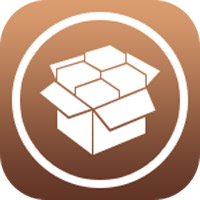
i do not get the cydia app, & the pangu icon is greyed out.what am i doing wrong
‘
I have a jail broken Apple TV 1st generation running Xbmc openElec and it is stuck on mute, the white remote that came with the unit was messed up and made the volume bar go back and forth and then it muted it,the remote doesn’t work, I can unpair it and pair it but that’s about it, I have the Xbmc remote app installed on my phone and it works, I tried to play a video and it plays but it’s still muted either on the Xbmc or the Apple TV itself ? Is there a setting to go to?
is it worth updatin from 7.1.2 to 8.1 ( 7.1.2 jailbreak)
can someone help, i have i phone 4 -7.0.4, and i used hacktiavate and evasion to jailbreak , but when press jailbreak on evasion get error saying “failed to retrieve package from internet” ??? how can this be fixed , thanks in advance
When i download this and go in to cydia, it wont let me download any tweaks due to preference folder missing and stuff? Anyone know how to fix, i have tried re jail braking my phone and its still not working
preference loader*